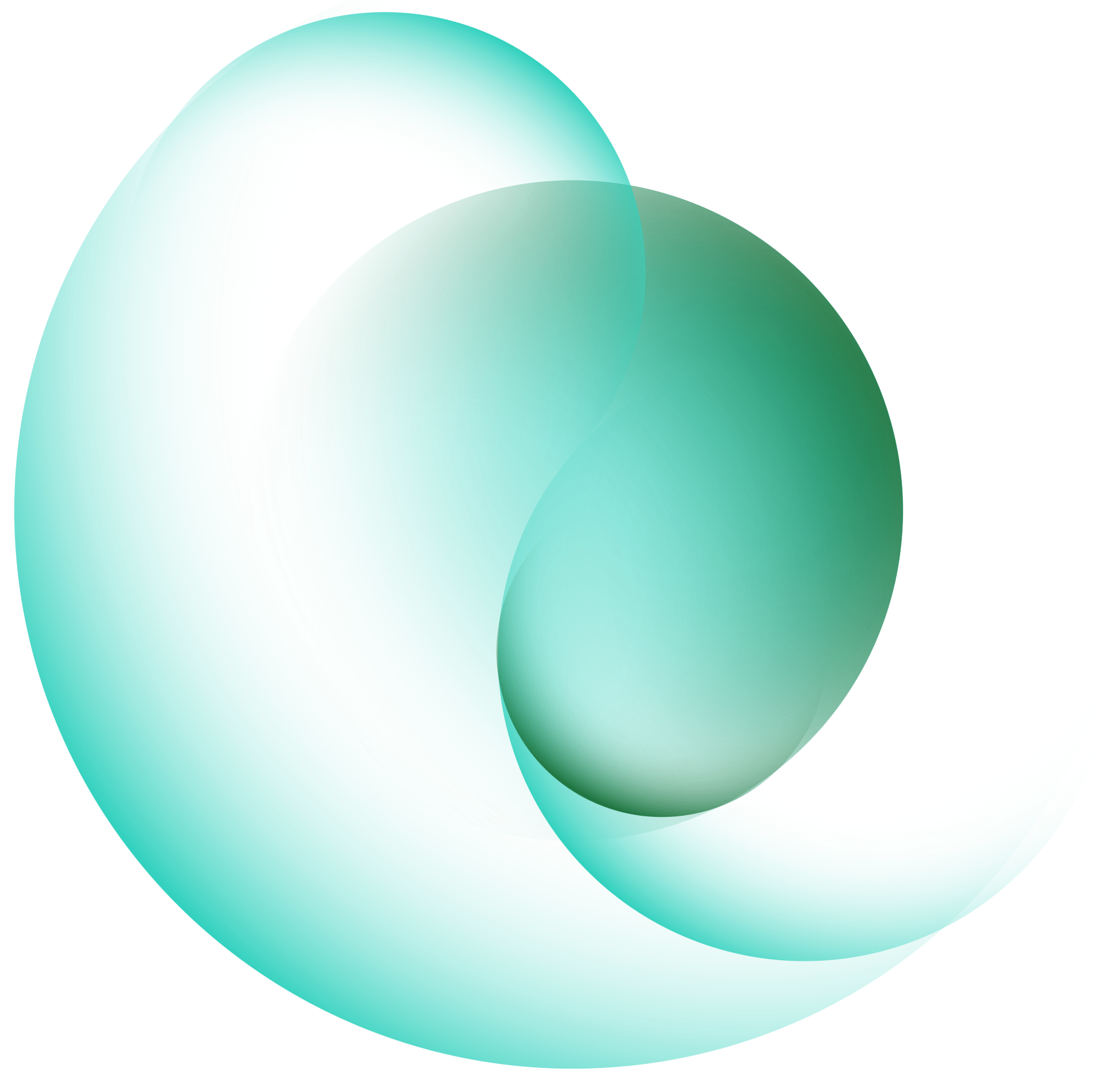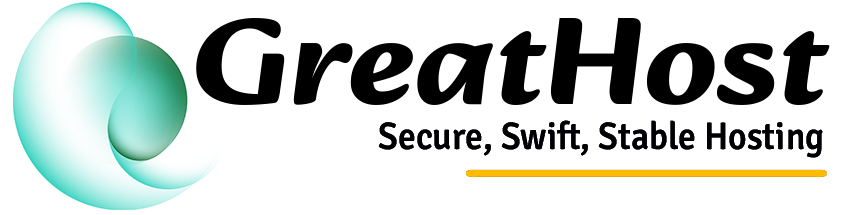If you've already made a payment via Razorpay, but your invoice is still showing as Unpaid inside the client area — you can manually mark it as paid in just a few steps.
Step 1: Click on the Claim Paid Amount Button
Visit your invoice (e.g., #27285) in the client area. You will see the invoice status marked as Unpaid.
Underneath the invoice, click the green button that says Claim Paid Amount.

This button opens a Razorpay-powered verification page where you can submit your payment ID.
Step 2: Find the Payment ID from Your Email
Check your email inbox (sender: [email protected]) for a confirmation email from Razorpay.
In the email, you'll see the following payment confirmation:
- Status: Paid Successfully
- Amount: ₹5.00
- Payment ID:
pay_QxbZjwXXXXXX - Method: UPI

Copy the Payment ID for the next step.
Step 3: Enter Your Razorpay Payment ID
On the Razorpay verification screen, paste your Payment ID into the input box labeled Enter Your Razorpay Payment ID, then click on the Fetch Details button.

This will pull up the full transaction details.
Step 4: Verify & Claim Your Payment
After fetching, your Razorpay transaction details will appear, including:
- Payment ID: pay_QytJSaFeBFngav
- Amount: ₹5.00 (Captured)
- Method: UPI
- Invoice Ref: #27285
On the right side, you will see a red notice: Invoice is Unpaid!
Click the blue Claim Now button.

Wait for a few seconds while the status updates — you'll briefly see ⏳ Processing….
✅ Success! Your Invoice Will Be Marked as Paid
Once the system verifies your payment ID, your invoice status will automatically change from Unpaid to Paid.

Now You Can See Your Invoice is Paid go back to your invoice page..
Tip: Always double-check that you copied the correct Razorpay Payment ID from your email. If you face issues, please contact our support team for assistance.